How to create PPT using ASP.NET C#
This is the C# with PowerPoint Series..!
Please go through the very important next session:
Create web application
1. Start Visual Studio:
2. Select File => New Project3. Select the Programming language you want to use from Installed Templates section, in the New Project dialog box. Out of the box, you can either use C# or Visual Basic to develop ASP.NET web applications.
4. Select ASP.NET Web Application from the middle section of the New Project dialog box.
5. Provide a meaningful name to your project and solution.
6. Select the location, where you want the solution to be created.
7. Finally click OK.
Add the Assembly reference
Microsoft.Office.Interop.PowerPoint;
or the assembly mentioned in the image.
Microsoft PowerPoint 12.0 Object Library
ExportInPPT.aspx
<%@ Page Language="C#" AutoEventWireup="true" CodeBehind="ExportInPPT.aspx.cs" Inherits="DotNetConcept.ExportInPPT" %>
<!DOCTYPE html>
<html xmlns="http://www.w3.org/1999/xhtml">
<head runat="server">
<title></title>
</head>
<body>
<form id="form1" runat="server">
<div>
<asp:GridView ID="GridView1" runat="server" CellPadding="3" BackColor="#DEBA84" BorderColor="#DEBA84" BorderStyle="None" BorderWidth="1px" CellSpacing="2">
<FooterStyle BackColor="#F7DFB5" ForeColor="#8C4510" />
<HeaderStyle BackColor="#A55129" Font-Bold="True" ForeColor="White" />
<PagerStyle ForeColor="#8C4510" HorizontalAlign="Center" />
<RowStyle BackColor="#FFF7E7" ForeColor="#8C4510" />
<SelectedRowStyle BackColor="#738A9C" Font-Bold="True" ForeColor="White" />
<SortedAscendingCellStyle BackColor="#FFF1D4" />
<SortedAscendingHeaderStyle BackColor="#B95C30" />
<SortedDescendingCellStyle BackColor="#F1E5CE" />
<SortedDescendingHeaderStyle BackColor="#93451F" />
</asp:GridView>
<asp:Button ID="Button1" runat="server" OnClick="Button1_Click" Text="Export In PPT" BackColor="#996600" Font-Bold="True" Font-Size="Medium" ForeColor="White" Height="37px" Width="205px" />
<asp:Label ID="lblErrorMessage" runat="server"></asp:Label>
</div>
</form>
</body>
</html>
ExportInPPT.aspx.cs
using System;
using System.Data;
using System.Data.SqlClient;
using System.Text;
using System.Web;
using Office = Microsoft.Office.Core;
using PowerPoint = Microsoft.Office.Interop.PowerPoint;
using System.Runtime.InteropServices;
using System.IO;
using System.Net;
using System.Web.UI.WebControls;
using System.Web.UI;
namespace DotNetConcept
{
public partial class ExportInPPT : System.Web.UI.Page
{
PowerPoint.Application pptApplication = null;
PowerPoint.Presentations pptPresentations = null;
PowerPoint.Presentation pptPresentation = null;
PowerPoint.Slides slides = null;
PowerPoint.Slide slide = null;
PowerPoint.Shapes shapes = null;
PowerPoint.Shape shape = null;
PowerPoint.TextFrame textFrame = null;
PowerPoint.TextRange textRange = null;
System.Data.DataTable table = null;
protected void Page_Load(object sender, EventArgs e)
{
table = new System.Data.DataTable();
table.Columns.Add("Dosage", typeof(int));
table.Columns.Add("Drug", typeof(string));
table.Columns.Add("Patient", typeof(string));
table.Columns.Add("Date", typeof(DateTime));
table.Rows.Add(25, "Indocin", "Sam", DateTime.Now);
table.Rows.Add(27, "Indocin", "David", DateTime.Now);
table.Rows.Add(50, "Enebrel", "Sam", DateTime.Now);
table.Rows.Add(10, "Hydralazine", "Christoff", DateTime.Now);
table.Rows.Add(21, "Combivent", "Janet", DateTime.Now);
table.Rows.Add(23, "Combivent", "steav", DateTime.Now);
table.Rows.Add(100, "Dilantin", "Melanie", DateTime.Now);
GridView1.DataSource = table;
GridView1.DataBind();
}
protected void Button1_Click(object sender, EventArgs e)
{
CreatePowerPointPresentation("ppt");
}
private void CreatePowerPointPresentation(string type)
{
StringBuilder sb = new StringBuilder();
string PPTExportedFileInfo = "MyPPT_" + DateTime.Now.ToUniversalTime() + ".pptx";
try
{
pptApplication = new PowerPoint.Application();
// Create the Presentation File
pptPresentations = pptApplication.Presentations;
pptPresentation = pptPresentations.Add(Office.MsoTriState.msoTrue);
PowerPoint.CustomLayout customLayout = pptPresentation.SlideMaster.CustomLayouts[PowerPoint.PpSlideLayout.ppLayoutText];
slides = pptPresentation.Slides;
slide = slides.AddSlide(1, customLayout);
slide.Shapes[1].TextFrame.TextRange.Text = "My First Autogenerated PPT";
PowerPoint.Shape _shape = slide.Shapes.AddTable(8, 4);
PowerPoint.Table objTable1 = null;
objTable1 = _shape.Table;
objTable1.Rows.Add();
for (int k = 0; k < table.Columns.Count; k++)
{
objTable1.Cell(1, k + 1).Shape.TextFrame.TextRange.Text = table.Columns[k].ToString();
}
// Run through the created new table and paste all the previous table values
for (int k = 0; k < table.Rows.Count; k++)
{
for (int l = 0; l < table.Columns.Count; l++)
{
objTable1.Cell(k + 2, l + 1).Shape.TextFrame.TextRange.Text = table.Rows[k][l].ToString();
}
}
WebClient user = null;
Byte[] fileBuffer = null;
if (type == "ppt")
{
string tempPPT1 = "MyPPT_" + DateTime.Now.ToUniversalTime() + ".ppt";
tempPPT1 = tempPPT1.Replace(":", "_").Replace("/", "_").Replace(" ", "_");
string tempPPT = Server.MapPath("~/App_Data/PD1.ppt");
pptPresentation.SaveAs(tempPPT, PowerPoint.PpSaveAsFileType.ppSaveAsPresentation, Office.MsoTriState.msoCTrue);
pptPresentation.Close();
pptApplication.Quit();
//ClientScript.RegisterStartupScript(this.GetType(), "Planning Document Alert Box.", preScriptMessage + tempPPT + postScriptMessage, true);
user = new WebClient();
fileBuffer = user.DownloadData(tempPPT);
if (fileBuffer != null)
{
Response.Clear();
Response.Buffer = true;
Response.ContentType = "application/ppt";
Response.AddHeader("content-length", fileBuffer.Length.ToString());
Response.AddHeader("content-disposition", "attachment;filename=" + tempPPT1);
//response.binarywrite(filebuffer);
Response.Cache.SetCacheability(HttpCacheability.NoCache);
Response.BinaryWrite(fileBuffer);
Response.Flush();
if (File.Exists(tempPPT))
{
File.Delete(tempPPT);
}
ClientScript.RegisterClientScriptBlock(this.GetType(), "Hide Progress after task completion.", "$('.loading').hide();$('.modal').hide();", true);
Response.Close();
}
}
}
catch (Exception ex)
{
lblErrorMessage.Text = ex.Message;
}
finally
{
if (textRange != null)
{
Marshal.FinalReleaseComObject(textRange);
textRange = null;
}
if (textFrame != null)
{
Marshal.FinalReleaseComObject(textFrame);
textFrame = null;
}
if (shape != null)
{
Marshal.FinalReleaseComObject(shape);
shape = null;
}
if (shapes != null)
{
Marshal.FinalReleaseComObject(shapes);
shapes = null;
}
if (slide != null)
{
Marshal.FinalReleaseComObject(slide);
slide = null;
}
if (slides != null)
{
Marshal.FinalReleaseComObject(slides);
slides = null;
}
if (pptPresentation != null)
{
Marshal.FinalReleaseComObject(pptPresentation);
pptPresentation = null;
}
if (pptPresentations != null)
{
Marshal.FinalReleaseComObject(pptPresentations);
pptPresentations = null;
}
if (pptApplication != null)
{
Marshal.FinalReleaseComObject(pptApplication);
pptApplication = null;
}
}
}
}
}
If you have any doubt please leave a comment.
Watch the video:
Watch the video:
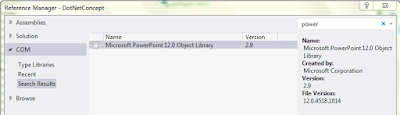
Hello, is it possible to modify an actual PowerPoint file components using XML and then merge it in the C# Code?
ReplyDeleteThank you.
Thank you very much for taking time to give feedback. This means a lot for us. I am very glad you found the videos useful.
DeleteMore Videos can also be found on my YouTube channel. Please subscribe to encourage me create more such videos to help the dev community.
https://www.youtube.com/TechWebDots
If you want to receive email alerts, when new videos/post are uploaded, please subscribe to my YouTube channel.
If you like this post, May I ask you for a favor. I want these tutorials to be helpful for as many people as possible. Please share the link with your friends and family who you think would also benefit from them.
Happy Coding and Good Luck TechWebDots!
Reply you on your query very soon. Be motivated!
DeleteI am jovial you take pride in what you write. It makes you stand way out from many other writers that can not push high-quality content like you. muskegon marijuana dispensary
ReplyDeleteHi mubeen,
DeleteThank you very much for taking time to give feedback. Your feedback is important.
Don't forget to Follow/Subscribe (if not yet done 🙂) & encourage me to create more such videos.
If you like these Blogs/Videos, please click on the THUMBS UP👍 and share with others where this might be helpful.
Happy Coding and Learning,
Good Luck TechWebDots!
Access to the remotely located application is granted by a subscription that allows end users to utilize the software. Users run the SaaS application over the Internet. free restream review
ReplyDeletehttp://www.esthersquiltblog.com/2011/09/how-to-print-my-patterns.html
ReplyDelete